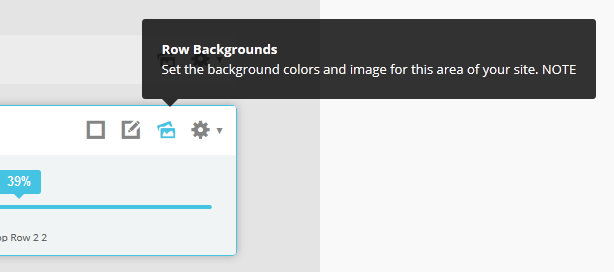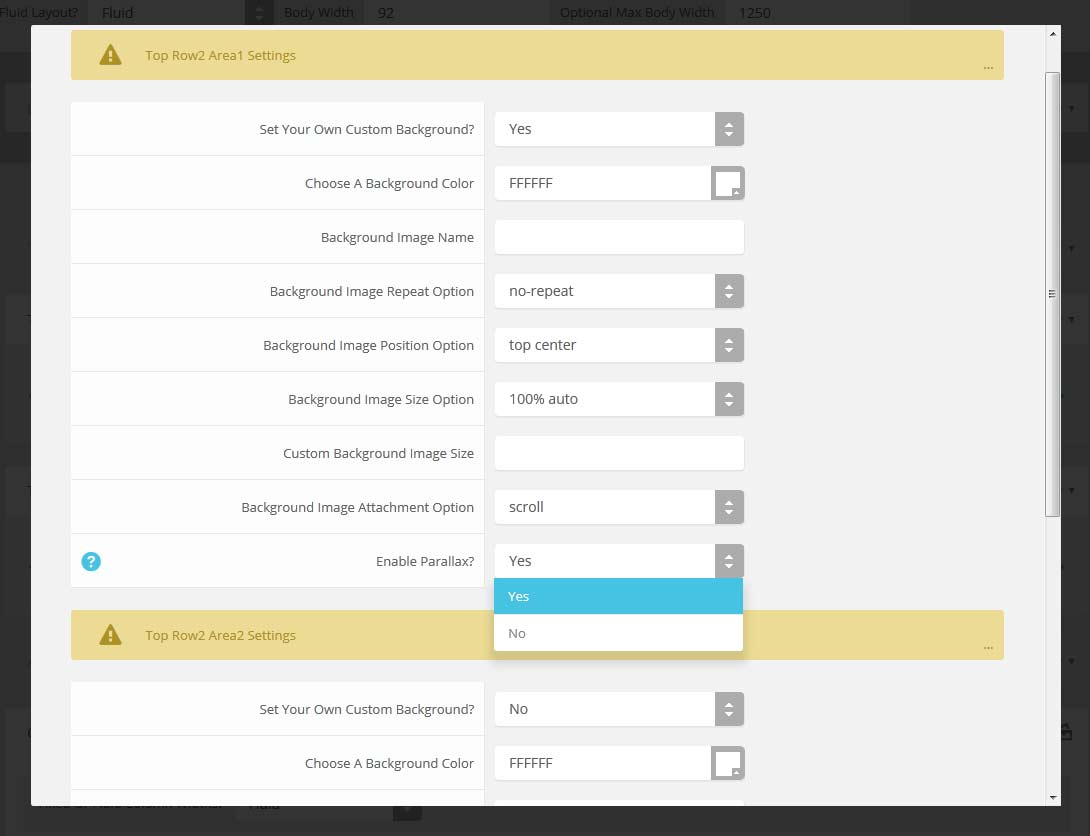At the bottom of this page you will see three example sermon blog posts using this plugin. This easily setup through the default blog category structure of the CMS itself.
MP3 Example:
MP4 Example:
The video above can be downloaded from http://www.creationswap.com/media/12703 for your use. It is not being re-distributed by shape5.com. This plugin does have the ability for a Download button for both audio and video.
Image and Content Fader Code:
Simply enter the images and into the default fields in the backend of the module. This demo uses 2000x1030 images, but you can use any image size; just make sure they are all the same size. Features like size, zoom, slide effects, and others are controlled in the module's backend. The module is published to the "custom_3" module position
Code used for title area:
<span class="s5_boldfont">Welcome</span> to Charlestown!
Code used for description area:
<span class="center">
A diverse community of nearly 60,000, located approximately . Etiam mi magna, laoreet eu interdum sit amet, convallis semper velit. Donec facilisis
<br>
<a href="#s5_bottom_row1_area1" class="readon">Read more</a>
</span>
A diverse community of nearly 60,000, located approximately . Etiam mi magna, laoreet eu interdum sit amet, convallis semper velit. Donec facilisis
<br>
<a href="#s5_bottom_row1_area1" class="readon">Read more</a>
</span>
Menu Overlay:
The custom_4 is a position that will show on top of the custom_3 module position. It will only show when there is a custom_3 module published. For the demo we published our Image and Content Fader to the custom_3 position. The custom_4 position is designed to show a menu as we have demo'd and the scroll bar will only show if the content extends past the vertical height of the position. Just simply publish a standard Joomla menu to the custom_4 module position:
Tab Show Icon Mode:
The Tab Show is published to the "below_columns_1" module position and has a custom class of "-icons" and a module suffix of "-default"The below code is what is placed in each "button text" area for the Tab Show:
<span class="ion-android-bus tabshowicons"></span>Transportation
Social Icons:
This is one custom HTML module that is published to the custom_1 position. Ion Icons must be enabled in the template configuration for these to show.
<a class="social_icon ion-social-facebook"></a>
<a class="social_icon ion-social-twitter"></a>
<a class="social_icon ion-social-googleplus"></a>
<a class="social_icon ion-social-rss"></a>
<a class="social_icon ion-social-twitter"></a>
<a class="social_icon ion-social-googleplus"></a>
<a class="social_icon ion-social-rss"></a>
Upcoming Events Dates:
This is a custom HTML module published to the "s5_tab1" module position.
<div class="date_outer_wrap">
<div class="date_text_wrap">
<div class="date_wrapper">
<div class="date_top">DEC</div>
<div class="date_bottom">15</div>
</div>
New Park Celebration Etiam mi magna, laoreet eu interdum sit amer</div>
<div style="clear: both;"></div>
</div>
<br />
<div class="date_outer_wrap">
<div class="date_text_wrap">
<div class="date_wrapper">
<div class="date_top">NOV</div>
<div class="date_bottom">09</div>
</div>
New Park Celebration Etiam mi magna, laoreet eu interdum sit amet</div>
<div style="clear: both;"></div>
</div>
<br />
<div class="date_outer_wrap">
<div class="date_text_wrap">
<div class="date_wrapper">
<div class="date_top">OCT</div>
<div class="date_bottom">23</div>
</div>
New Park Celebration Etiam mi magna, laoreet eu interdum sit amet</div>
<div style="clear: both;"></div>
</div>
<br />
<div class="date_outer_wrap">
<div class="date_text_wrap">
<div class="date_wrapper">
<div class="date_top">OCT</div>
<div class="date_bottom">12</div>
</div>
New Park Celebration Etiam mi magna, laoreet eu interdum sit amet</div>
<div style="clear: both;"></div>
</div>
<div class="date_text_wrap">
<div class="date_wrapper">
<div class="date_top">DEC</div>
<div class="date_bottom">15</div>
</div>
New Park Celebration Etiam mi magna, laoreet eu interdum sit amer</div>
<div style="clear: both;"></div>
</div>
<br />
<div class="date_outer_wrap">
<div class="date_text_wrap">
<div class="date_wrapper">
<div class="date_top">NOV</div>
<div class="date_bottom">09</div>
</div>
New Park Celebration Etiam mi magna, laoreet eu interdum sit amet</div>
<div style="clear: both;"></div>
</div>
<br />
<div class="date_outer_wrap">
<div class="date_text_wrap">
<div class="date_wrapper">
<div class="date_top">OCT</div>
<div class="date_bottom">23</div>
</div>
New Park Celebration Etiam mi magna, laoreet eu interdum sit amet</div>
<div style="clear: both;"></div>
</div>
<br />
<div class="date_outer_wrap">
<div class="date_text_wrap">
<div class="date_wrapper">
<div class="date_top">OCT</div>
<div class="date_bottom">12</div>
</div>
New Park Celebration Etiam mi magna, laoreet eu interdum sit amet</div>
<div style="clear: both;"></div>
</div>
Quick Link Boxes:
This code is published to a custom HTML module published to the bottom_row1_1 position.
<br /><br /><br /><br />
<a href="#" class="s5_iconwrapper"><span class="s5_iconlinks ion-ios-box-outline"></span> Forms</a>
<a href="#" class="s5_iconwrapper"> <span class="s5_iconlinks ion-ios-information"></span> Emergency</a>
<a href="#" class="s5_iconwrapper"> <span class="s5_iconlinks ion-ios-locked-outline"></span> Police</a>
<a href="#" class="s5_iconwrapper"> <span class="s5_iconlinks ion-ios-checkmark"></span> Payments</a>
<a href="#" class="s5_iconwrapper"> <span class="s5_iconlinks ion-ios-copy-outline"></span> Permits</a>
<a href="#" class="s5_iconwrapper"> <span class="s5_iconlinks ion-ios-compose-outline"></span> Contact Us</a>
<a href="#" class="s5_iconwrapper"><span class="s5_iconlinks ion-ios-box-outline"></span> Forms</a>
<a href="#" class="s5_iconwrapper"> <span class="s5_iconlinks ion-ios-information"></span> Emergency</a>
<a href="#" class="s5_iconwrapper"> <span class="s5_iconlinks ion-ios-locked-outline"></span> Police</a>
<a href="#" class="s5_iconwrapper"> <span class="s5_iconlinks ion-ios-checkmark"></span> Payments</a>
<a href="#" class="s5_iconwrapper"> <span class="s5_iconlinks ion-ios-copy-outline"></span> Permits</a>
<a href="#" class="s5_iconwrapper"> <span class="s5_iconlinks ion-ios-compose-outline"></span> Contact Us</a>
Quick link box text:
This code is published to a custom HTML module published to the bottom_row1_2 position.
<br /><br /><br /><br />
<h3 class="h3largetitle highlightfont">Quick links for your convenience</h3>
Need to pay a sewer bill, contact the police, read up on regulations? these and more can be found here.<br /><br />If you canâ??t find what you are looking for always feel free to contact us and drop us quick message.<br /><br /> <a class="readon" href="#">More information</a> <br /><br /><br /><br /><br /><br />
<h3 class="h3largetitle highlightfont">Quick links for your convenience</h3>
Need to pay a sewer bill, contact the police, read up on regulations? these and more can be found here.<br /><br />If you canâ??t find what you are looking for always feel free to contact us and drop us quick message.<br /><br /> <a class="readon" href="#">More information</a> <br /><br /><br /><br /><br /><br />
Latest News Text:
This code is published to a custom HTML module published to the bottom_row2_1 position.
<span class="newsletter_text">Stay <strong>up to</strong> date<br>with the <strong>latest</strong> news in town</span>
Upcoming Meetings and Alerts:
This is the Joomla "Article - Categories" module published to the left position. We used the module style "-highlight2line" and "-highlight1line":
S5 Masonry:
This module is published to above_body_1 and does not use any custom HTML. The images and defined as the article's intro image in the settings of the article. We have set the display type to "overlay" and selected the item width to "first item only":
Example shown with full width items:

Township Office:
This is a custom HTML module publishd to the custom_6 position.
<span class="addressicon ion-android-home"></span> <span class="address_wrap"> Charlestown Township<br /> 1000 Ross Municipal Drive<br
/> Bigtownville, CO 15237 <br /><br /> </span>
<div style="clear: both;"></div>
<span class="addressicon ion-ios-telephone"></span>123-123-1234
/> Bigtownville, CO 15237 <br /><br /> </span>
<div style="clear: both;"></div>
<span class="addressicon ion-ios-telephone"></span>123-123-1234
Centered Logo
In this design we have for the first time included a centered logo within the main menu. To do so we had to add some JavaScript and custom CSS. Below is a screenshot of the logo as seen on the site and following it is a small tutorial to guide you on how to set this up.
1. The first step to create the centered logo is to create an external link menu item and publish it between all your other menu items. To get it centered at a good spot you may have to reword or add/remove a menu item since the logo is just another menu item itself. It works best when you have an even amount of menu items so that you can just stick the logo right in the middle of them. Below is a screenshot of this first step under the Joomla menu manager area.

2. The next step is to click the tab "link type" and enter in the CSS class for the logo so the design knows where to position your logo. So enter in the class "s5_logo_spacer" as shown below:

3. Next you may need to edit the vertical position of your logo here:
#s5_header_area_inner .s5_logo_spacer .s5_logo_css {
margin-top: -20px;
}
template.css (line 575)
margin-top: -20px;
}
template.css (line 575)

Round icon example:
<div class="icon_outer_wrap">
<div class="icon_hover">
<a href="" class="ion-link icon_element"></a>
</div>
<div class="icon_non_hover">
<span class="ion-headphone icon_element"></span>
</div>
</div>
<div class="icon_hover">
<a href="" class="ion-link icon_element"></a>
</div>
<div class="icon_non_hover">
<span class="ion-headphone icon_element"></span>
</div>
</div>
Icon Examples:
<span class="ion-camera" style="display:
inline-block;font-size:2.5em;"></span>
Example of this in action (refresh this page if you didn't see it already):
Enter from the left and move up 50px in 1.33 seconds.
Enter from the bottom after 1 second.
Wait 2.5 seconds and then ease-in-out 100px.
Code used for the above:
<div data-scroll-reveal="enter left and move 50px over 1.33s"> Enter from the left and move up 50px in 1.33 seconds. </div>
<div data-scroll-reveal="enter from the bottom after 1s"> Enter from the bottom after 1 second. </div>
<div data-scroll-reveal="wait 2.5s and then ease-in-out 100px"> Wait 2.5 seconds and then ease-in-out 100px. </div>
<div data-scroll-reveal="enter from the bottom after 1s"> Enter from the bottom after 1 second. </div>
<div data-scroll-reveal="wait 2.5s and then ease-in-out 100px"> Wait 2.5 seconds and then ease-in-out 100px. </div>
Usage:
For a lengthier explanation on this visit the following page: https://github.com/julianlloyd/scrollReveal.jsAllow your users to search quickly and without loading or refreshing pages with our amazing ajax search module! Simply publish the module to the 'search' position.

I like what I see! I want to JOIN TODAY.
This module contains up to 10 module positions that appear in an accordion function so you can publish any of your favorite modules or custom html modules to one of the accordion slides and keep your site clean and consolidated while giving it a nice effect. The styling of the module shown here is customized specifically for this template with css overrides, and cannot be used with any other template. The same module can be used on any template, but with default or other styling in its place.
Features at a Glance:
- Responsive/Fluid layout
- Set the width of the module
- Onclick or Onmouseover trigger methods
- Auto cycle or manual for transition
- Set slide transition speed
- Compatible with IE7+, Firefox, Opera 10.5+, Safari, Chrome
Features at a glance:
- Set a background image to the menu, gradient or solid color
- Set to snap or smooth scroll in
- Determine at which point as you scroll down your page that the menu drops in
- and many more features, just check out the screenshot below
Admin area of the floating menu:
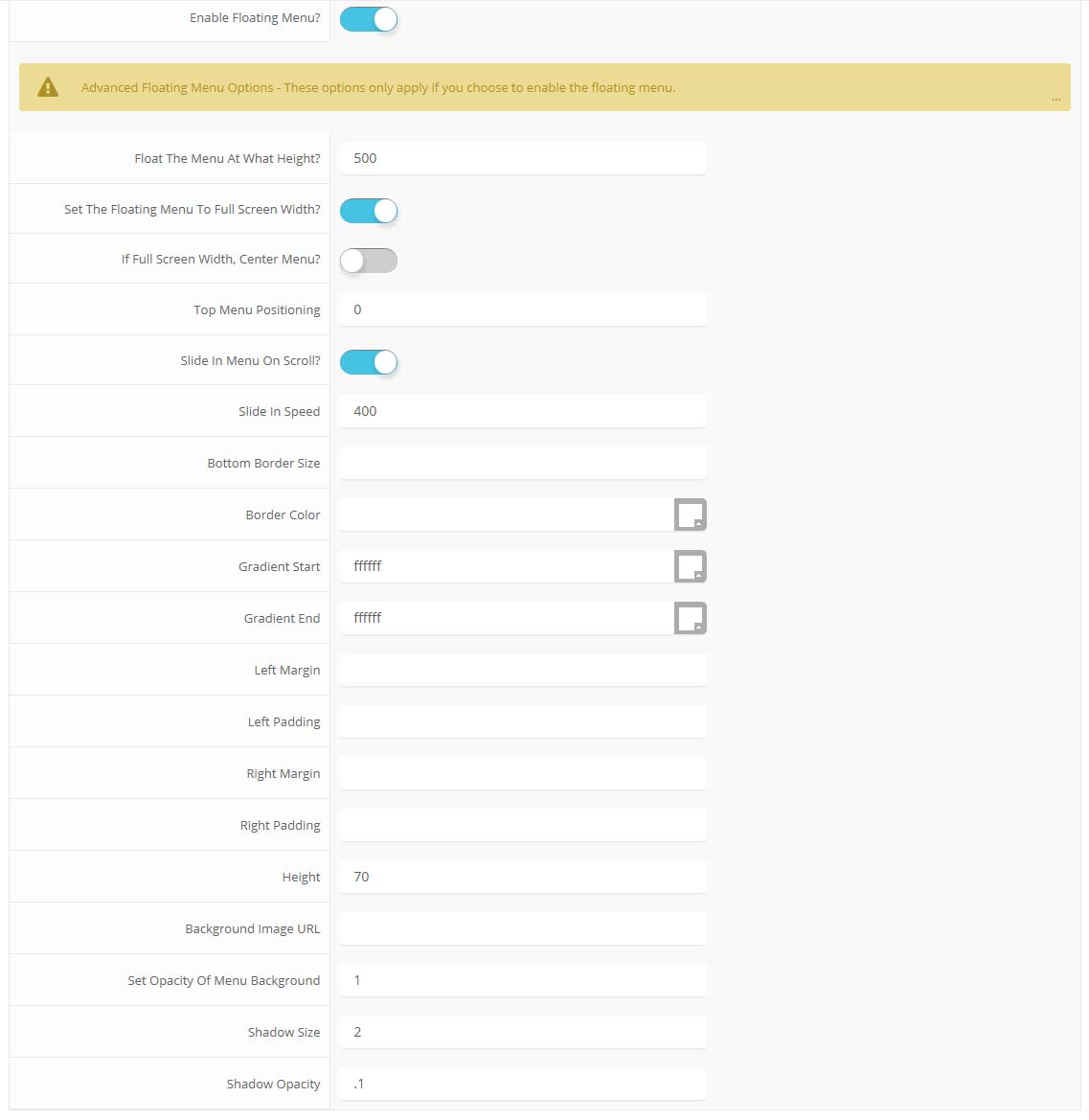
Features:
- Set the scroll speed of the images
- Set background repeat style
- Set background image size, 100%, cover, contain, etc
- Set custom backgrounds for all s5 rows in the framework.
- Enable or disable parallax on a per row basis
Admin Area Of The Backgrounds Tab: